You just got an iPhone? Congrats! I just got one too and you know what that means? That means that i will be posting some basic tutorials regarding the iPhone device.
Hence, you should visit this blog more often so you don’t miss out. In a bid to sharing topics on the iPhone, here is the very first which talks on how to import or copy all sim card contacts to the phone memory.
Just before i go on that, permit me to share my early experience with the device. Don’t worry, i won’t take much of your time. To be honest, i have never been an iOS fan. In-fact, I actually got this iPhone out of intimidation. Please don’t ask me how….lol.
This is the very first apple device i will be getting while i have lost count of how many android and blackberry devices i have used and still using.
At first, the iOS Operating system looks simple and at same time, more complex than android. Android is easier to understand and work with but the more you keep playing with iOS, the more you fall in love with apple devices.
I kinda like the iPhone even though am a fan of big phones. Basically Screen sizes of 5-inch + and iPhone devices lesser than the iPhone 6 plus doesn’t give a 5.5 inch.
That been said, let’s talk on how to copy contacts from SIM memory to phone memory on iPhone.
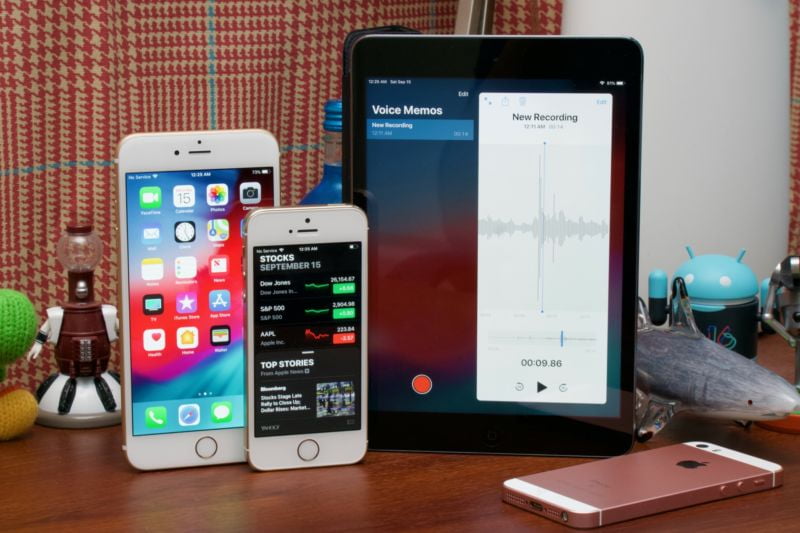
If you just got an iPhone, there are chances that’s not the first mobile device you are using. Neither is it the first sim card you are using.
By default, you cannot access your sim card contacts under contacts app on iPhone. Even when trying to make a call to a stored contact on the sim, you cannot find it under contact tab, unless you copy all the sim contacts to the phone.
Don’t know if that applies to iOS version 7 downwards but i am writing in respect to iOS 8.3 which is currently the latest update.
Copying Contacts From SIM To Phone Memory On iPhone
- Launch the settings app, Scroll down to Mail, Contacts, Calendars and tap on that.
- Under the Mail, contacts, calendars menu, scroll down till you find Import SIM Contacts.
- Tap On Import SIM Contacts and the process will be done in like 2 or more seconds demanding on how much contacts you have stored on your SIM Card.
Related: How To Back Up Contacts On Infinix Android Phones
Doing the above steps, you should now find all your contacts rightly displayed in the contacts app of your iPhone. Hope that was easy? More are coming so please stick around.









lol. Rich man.
how many smartphone you get now self
Lol Samex, I think I have like 5 sophisticated phones at the moment. Minus nokia torch light and low end phones o. Too much or too small?? 😀